
Write the reason you're deleting this FAQ
Before to start : You should know what is Microsoft Visual Studio...
Microsoft Visual studio is an integrated development environment (IDE) from Microsoft. With Microsoft Visual Studio you can build softwares in different programming language.
Supported Languages : Microsoft Visual basic(Vb.net) , Microsoft Visual C++(C++), Microsoft Visual C# (C#),Microsoft Web Developer etc...
How to get it? You can download it HERE
First open Visual Studio (In photo is Visual Studio Professional 2015) , you can use any version you want.
1.After opening Visual Studio you will see this windows…Then click New Project
2. Follow steps as in the Photo Below
- 1-Click to Visual Basic, 2- Choose Windows Form Application ,3-Set name of the software(You can set anything you want) 4- Click OK
3. After clicking to OK button , you will see this window.
4. You need to add from toolbox the following components, simply select components from toolbox and drag them to the form
2-TextBox
1-Button
4-Labels
Textbox1 is Username Box
Textbox2 is Password Box
Change Label1 text to "Status"
Change Label2 text to "Idle"
Change Label3 text to "Username"
Change Label4 text to "Password"
How to change label name?
- Simply click to any label which you want to change the name , and change it from the Properties menu.
5.After adding the needed components , the form will look like this
6.Time to add the function code to login button, to do that simply make a double click to login Button , and paste the following code below.
Copy this code, and paste it to button click event
it should be like this
7. Then click "Start" to run the software
8.If you will enter the wrong username or password , you should get an error message
9.If you will enter right login details , idle text will show this message “You are logged in as procoder”
10. Happy Coding ![]()
markgilson80
the focus is shifting from the documentation to the code, and the "what you see is what you get" (WYSIWYG) principle is true, you can read about similar service from https://www.mindk.com/industries/adtech/ When using the RAD model in relation to a project for which it is reasonably acceptable, the following advantages are apparent: the focus is shifting from the documentation to the code, and the "what you see is what you get" (WYSIWYG) principle is true, you can read about similar service from [url=https://www.mindk.com/industries/adtech/]https://www.mindk.com/industries/adtech/[/url]
Are you sure you want to delete this post?